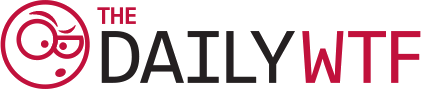The Discothèque Option (from Tony Kollias)
Working in Europe, where English is often a second language, we often get some interesting support calls. One of my favorite is from a few years back, where a user was having a problem with her internet connection dropping every few minutes.
After spending a good fifteen minutes diagnosing and checking things on my end, I was unable to see anything that would have caused the problem. Even the logfiles – which detail unexpected connection drops – were clean. Nothing seemed to be the problem.
“I’ve run through everything on my end,” I explained to the user, “but unfortunately I can’t see anything. It could be a hardware issue, but before we go there, is there anything else you do beyond this point? Perhaps load another program?”
“Oh yes,” she said, “you know, I found a program at the bottom right of the screen. It is the one with two monitors, yes?”
“Yes,” I responded, a bit intrigued, “that’s the network connection notification icon. What about it?”
“Well,” she continued, “when I click it there are some options.”
She paused for a moment. I filled the silence with, “okay… and?”
“You see,” she explained, “the line drops when I try to run the discothèque option!”
I nearly burst into tears from laughing. Once I got a hold of myself, I explained that letters d-i-s-c-o-n-n-e-c-t spell out an entirely different word, and that the “two monitors” do not, unfortunately, have a discothèque.
She was disappointed yet relieved that her internet connection was no longer dropping.
Each and Every Day (from Alessandro Marani)
“We’ve lost all of our data!!!” a frantic client yelled over the phone. Those calls are the absolute worst, and the answer to my follow-up question is almost always “no.” But I asked them anyway “did you make your daily backups, as per the training?”
“Yes,” the client said, “each and every day.”
Phew. Tragedy averted. I walked them through the requisite steps: insert the backup disks, start the maintenance program, and select the third button labeled “restore data.”
“Okay, I’ve done that. But there is still no data in the system! What now?”
Hmm… that didn’t seem likely. I confirmed, and re-confirmed. The client swore up and down that he regularly made back-ups, that he was actually putting in the back-up disks, that he was clicking the restore button, and that there were no errors when backing-up or restoring.
With few options remaining, I drove out to the client’s site and checked out the backup media. Surprisingly, they were all blank. I asked him if he was absolutely sure that he made daily backups.
“Yes,” he said frustrated, “each and every day.”
I asked him to walk me through his backup process.
“Ugh, fine. First I load the maintenance program, then click the first button. And then the second button. Then the third. And finally the fourth.”
Uh oh. I looked over the buttons on the maintenance program. They were labeled:
1. Backup Data 2. Check Media 3. Restore Data 4. Wipe Media
I told him that the first button would have done the job, and that sometimes too much effort is counterproductive.
Unexplained Characters (from William Blosch)
I was assigned a helpdesk ticket where a user was complaining of unexplained characters and stuck key errors when using her accounting software or email. I took a look at her computer, and it seemed like it was hit with a strange spyware Trojan that was going around. So I cleaned it up, resolved the ticket, and left.
Later that day, I got another call asking to come back because she was getting the same problems again. I figured it must be something really bad so I popped it out of the docking station and brought it back to my office. After cleaning it and searching the registry by hand, I used it for awhile to see if I could repeat the errors. It seemed clean, so I returned it.
Not thirty minutes after leaving, I got a third call to come again. This time I didn't bother messing with it and just took it and reimaged and reinstalled everything. It was functionally a new PC and everything seemed to be going quite well in my office.
An hour after leaving, I got yet another call complaining of unexplained characters on her screen. I told her it may be that the laptop's keyboard was failing, but that didn't make sense since it worked fine in my office. She asked if she should try her extra wireless keyboard.
“What wireless keyboard?” I asked.
“The one in my desk drawer,” she responded, “it came with the mouse.”
As it turned out, she had been stashing an active wireless keyboard in her desk drawer. Whenever she got up to let me sit at her desk, she would take her purse with her. When she came back, she’d drop her purse in the drawer on top of it which would mash random keys.
When I had the laptop at my office there were never any problems because it was out of the docking station that the keyboard receiver was plugged into.
Inverted Scanning (from Fredrik Vold)
A few years ago, I manned The Scanner Line. It was an exclusive hotline for companies that purchased insanely expensive support plans for their insanely expensive scanners. These were no ordinary scanners, but state-of-the-art machines that required custom software and a high technical competence to use. You’d never have guessed that based on the calls we’d receive.
“Technical Support, Fredrik speaking, how may I help you?”
“MY SCANNER IS BROKEN!!”
“OK, Sir, what seems to be the problem?”
“BBBRRROOOKKKEEENNN”
“Yes, Sir, but how is it broken? What is wrong with it?”
“IT IS SCANNING UPSIDE DOWN!”
“Ah, well, did you try turning the paper?”
“Well, that's dumb!”
“I assure you, Sir, that will correct the issue.”
“NO, THAT’S DUMB. THAT WOULD MAKE IT SCAN THE WRONG SIDE OF THE PAPER!!!”
If the client had not slammed down the phone at that point, I suspect I might have...