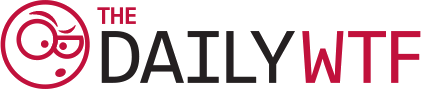Daniel didn't believe the rumor at first. Whenever his company chased after the hottest new business trends, they usually pursued the worst trends imaginable. But word was that this time, they'd seen fit to mimic Google’s fabled "20% Time."
The invitation for a company-wide meeting soon landed in everyone's inbox, turning rumor into reality. For a moment, Daniel dared to dream about the various time-saving scripts he'd always wanted to write, and the applications he'd always wanted to re-implement from the ground up—all those things he'd been prevented from even thinking about as he'd been flung from one urgent project to the next. With 20% of his work time dedicated toward personal pursuits, all of that was set to change ...
He forced himself not to get excited. As a hardened corporate veteran, Daniel had been down this road before. It wasn't a question of would this go wrong, but how would it go wrong.
At the company meeting, which Daniel attended via conference call, a parade of high-level executive voices gushed about the new corporate policy, dubbed "Take-12." "From now on, everyone gets one hour each month to put toward personal work and development!"
Twelve hours a year, out of the 2,000 that most people were expected to work. Daniel supposed "0.6% Time" didn't have quite the same ring to it.
And how would the new policy be reconciled with the company's already Byzantine timesheet and internal billing system? Well, the company didn't even even attempt such a thing; there was simply no room in anyone's budget. Instead, someone had the bright idea of co-opting a different internal system for curating video playlists for online training courses. The idea was that each employee would create a new playlist of 12 hour-long videos, one for each month. The videos wouldn't actually be videos, just placeholders. By "watching" a "video," an employee would be logging that they'd spent one hour of time on personal development.
The premise started off sketchy, and only got sketchier as difficulties were encountered during implementation. Daniel could only shake his head in astonishment as he read the User Guide detailing what he had to do:
Set up your playlist each year:
1. Click “Technical Academy” on the home screen
2. The “Take 12: Development Time” modal will open
3. Click “Add to Playlist” in the title bar
4. The “Add to Playlist” menu will appear
5. Click to expand the menu options
6. Click on “Create a Playlist” option
7. Text entry boxes will appear for your new playlist
8. Type in a playlist title. E.g. “Take 12 Development Time 2019”
9. Type in a description
10. Click the “Add Playlist” button located under the text fields
11. Select your new playlist from the playlist dropdown
12. Click the “Add to Playlist” button
13. The word “Added” will appear
14. Click the home button in the screen
15. Your newly created “Take 12: Development Time” playlist will show in the “My Playlists” section of the home page (You may need to refresh the screen for it to show first time)
Using your Take 12 Development Time each month:
1. Click on your Take 12 playlist to open it
2. Expand the “Outstanding Content” section of your playlist
3. Click on the month you wish to register time for
4. A page will open which has some text on it, there’s nothing you need to do here.
5. Exit this window by using the ‘home’ button
6. When you’ve finished your hour of learning, click on your Take 12 playlist again to open it
7. Expand the “Outstanding Content” section of your playlist
8. The current month has a “Completed?” button next to it.
9. Click the “Completed?” button
10. The selected month will move from the “Outstanding Content” section to the “Completed Content” section
11. Close your playlist until next month
People ended up spending more time troubleshooting their buggy playlists than on personal development. With little by way of profit or benefit to justify its continued existence, "Take-12" was eventually done away with altogether. Daniel congratulated himself for having lowered his expectations.